In this article, we’ll learn the steps to restore AD Object in Windows Server 2012 R2. Active Directory Recycle Bin was introduced by Microsoft in Windows Server 2008 R2. But the GUI version was introduced in Windows Server 2012 R2. Through AD Recycle Bin we can restore any Active Directory deleted object without performing Non-Authoritative restore or an Authoritative Restore. This feature was very helpful for Domain Administrators to restore AD object in comparison to Authoritative Restore. Moreover, restore AD Object using Active Directory Recycle Bin is less time consuming.
Steps to Enable AD Recycle Bin in Windows server 2012 R2
1. Open Server Manager and click on Tools option, then click on “Active Directory Administrative Center“.
2. On Active Directory Administrative console, Right click on itingredients (local) and then click on “Enable Recycle Bin”.
3. After clicking on Enable Recycle Bin we’ll receive the Confirmation dialog box which gives information that, once you enable the Recycle bin after that it cannot be disabled. Click on OK to continue.
4. It opens the Active Directory Administrative Center console and give notification to refresh the Administrative center now. It shows some information that AD DS has begun to Enabling the Recycle Bin for this forest. It would not function until it replicates to all the Additional Domain Controllers. 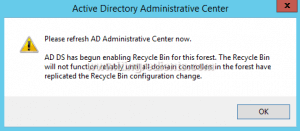
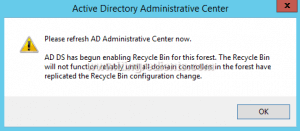
5. By right click on “itingredients (local)” we can see the Deleted Objects option that means the AD Recycle Bin is Enabled.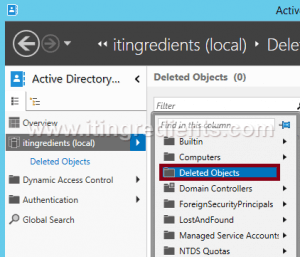
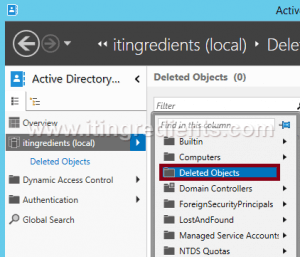
Steps to restore Deleted AD Object
6. We have created a user naming “tu4” under the OU naming “Sales” in Active Directory Users And Computers and now we have deleted that user showing as it is deleted accidentally.
7. A confirmation dialog box appears “Are you sure you want to delete the user named tu4“. Click on Yes to delete a user.
8. The object we have deleted is shown in the “Active Directory Administrative Center” under the deleted objects.
9. We can easily restore deleted AD object at their initial location by right click on the deleted AD object and then click on Restore. Here, we can see three other options:
- Restore To :- Through this we can restore the object to the other location.
- Locate Parent :- Before Restore the object through, this option we can locate the original location of the object.
- Properties :- We can check properties of the Object such as Object Class, Name, USN etc.
Click on Restore.
10. As we can see that the deleted user naming “tu4” is restored at their initial location in OU naming “sales“.
Hope you understood the steps to restore AD Object. Please feel free to leave your comments and suggestions in the comment section below.
http://www.itingredients.com/restore-ad-object-using-active-directory-recycle-bin/


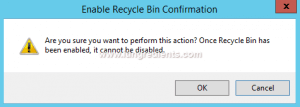

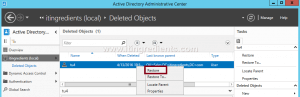
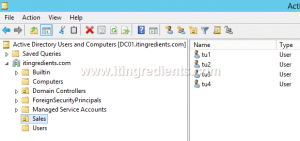
EmoticonEmoticon