In a customer’s computer, the following error appeared during “Send/Receive Progress” in Outlook 2013 “Sending reported error (0x8004010F) : ‘Outlook data file cannot be accessed.’” The above error may occur if the Outlook profile is corrupted or after transferring the Outlook .PST file to another location on your disk or to another computer.
After doing some research, I finally found a simple solution to resolve “Outlook data file cannot be accessed” error:
How to fix “Reported error (0x8004010F) – ‘Outlook data file cannot be accessed” – Outlook 2010 or 2013
1. Open Outlook “Account Settings”.
2. At “E-mail” tab, highlight the account with the problem and click “Change Folder”.
3. Click “New Outlook Data File”.
4. Give a name for the new data file (e.g. “TEST”) and press “OK”.
5. Expand the new data file (e.g. “TEST”) and select the “Inbox” subfolder. Choose “OK”.
6. While at Account Settings screen, click “Change Folder” again.
7. This time select the correct data file and folder that you want to store e-mail messages and choose “OK”.
8. Close “Account Settings” and click “Send/Receive”.
You ‘re done!
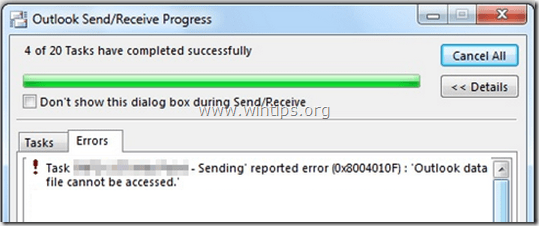
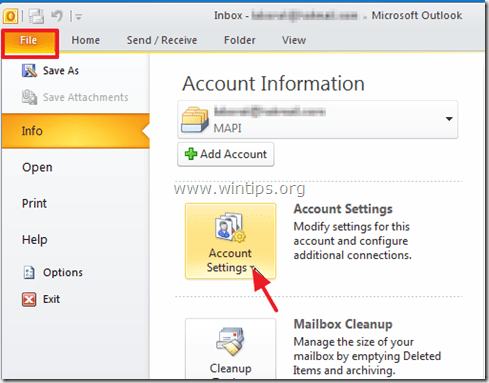
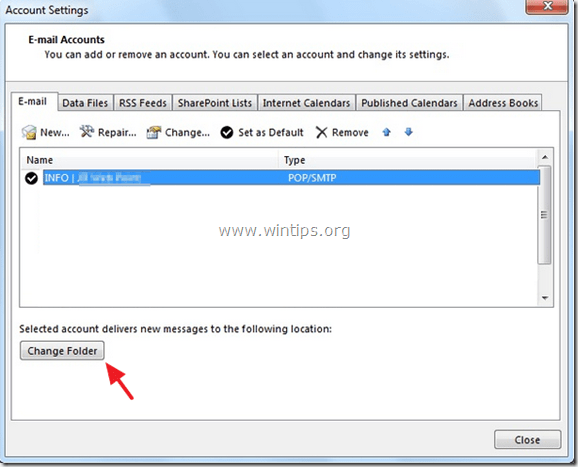
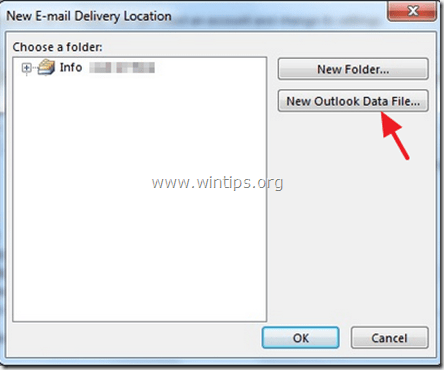
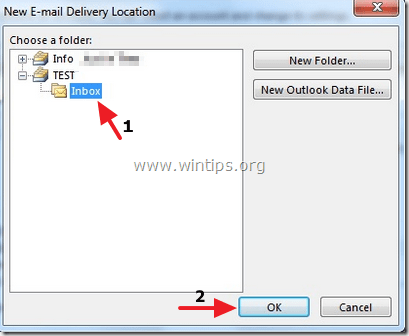
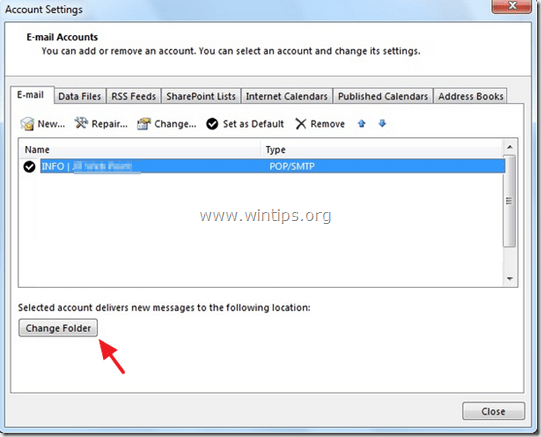
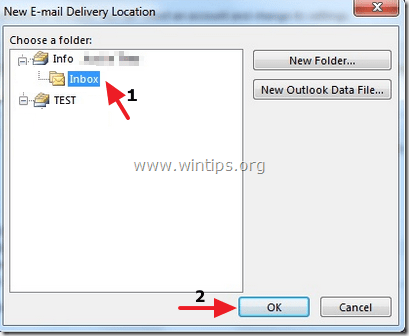



EmoticonEmoticon